Apple TV 4th Generation with Siri Remote User's Guide: Your Media Tips & Tricks Manual
Read Apple TV 4th Generation with Siri Remote User's Guide: Your Media Tips & Tricks Manual Online
Authors: Shelby Johnson

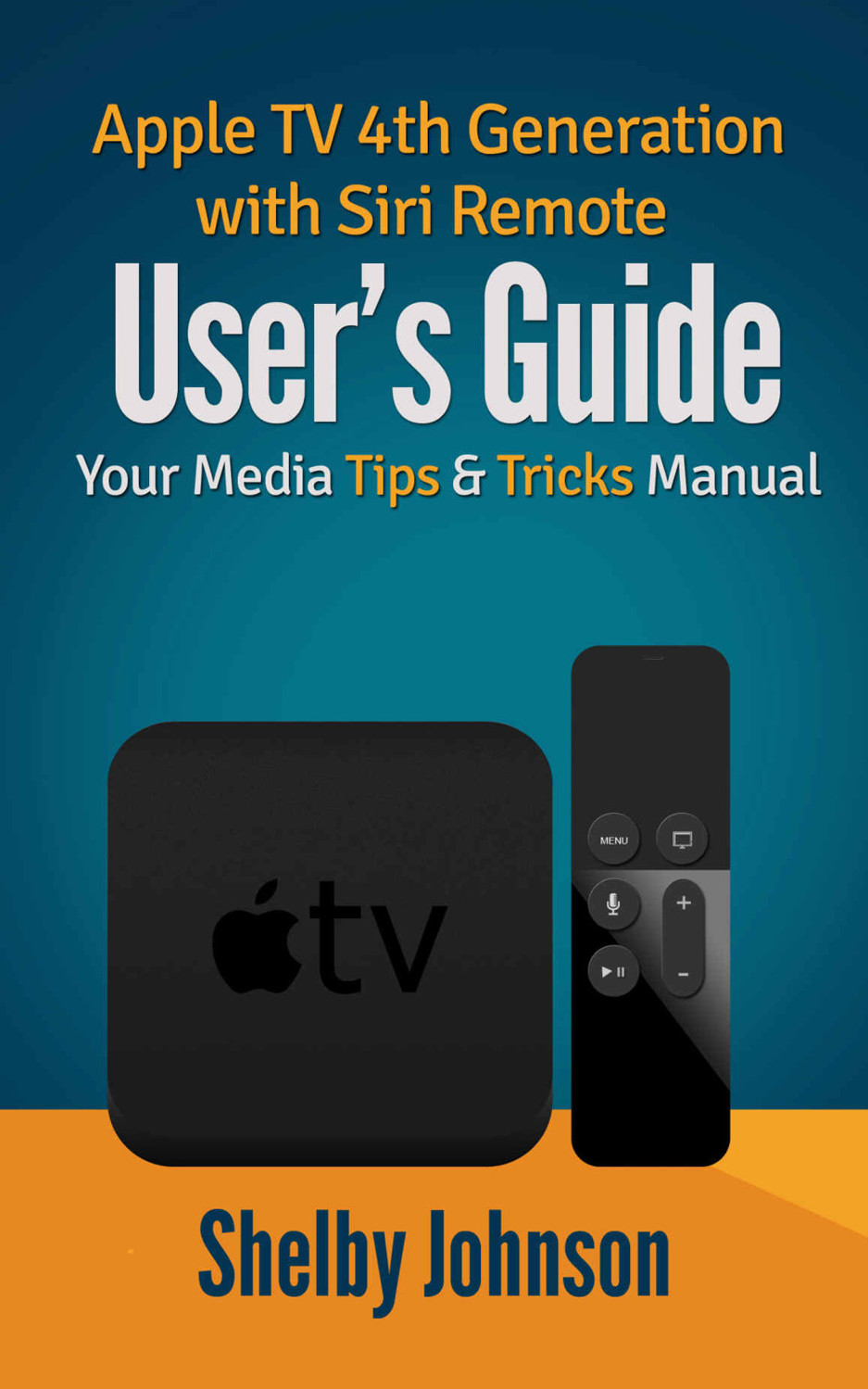
Apple TV 4
th
Generation with Siri Remote User’s Guide: Your Media Tips & Tricks Manual
By Shelby Johnson
Disclaimer:
This eBook is an unofficial guide for using the Apple TV products and is not meant to replace any official documentation that came with the device. The information in this guide is meant as recommendations and suggestions, but the author bears no responsibility for any issues arising from improper use of the Apple TV. The owner of the device is responsible for taking all necessary precautions and measures with their device.
Apple TV, Siri, iPad, iPhone, MacBook are all trademarks of Apple and/or its affiliates. All other trademarks are the property of their respective owners. The author and publishers of this book are not associated with any product or vendor mentioned in this book. Any Apple TV screenshots are meant for educational purposes only.
Apple TV vs. Roku vs. Fire TV vs. Chromecast
To set up Apple TV with your iTunes library:
Using Siri Voice Commands or Requests
Movie & TV Show Playback Options
Using Music / Computers (to stream from iTunes Library)
Connect your Apple TV with iTunes Library
What is iCloud Photos & Photo Sharing?
Viewing Photos & Photostreams on Apple TV
Deleting Photostreams on Apple TV
How to Set Up and Use Bluetooth Devices
Move Channels or App Icons for Organization
How to Delete Channels or App Icons
How to Adjust the Remote’s Tracking Sensitivity
How to Add Multiple iTunes Accounts on Apple TV
How to Password Protect Downloads or In-App Purchases
How to Set up Content Restrictions
How to Set Up Computer Home Sharing
How to Tweak Accessibility Settings
How to Adjust Privacy Settings
How to Delete Siri Request History
How to Check Apple TV Storage Information
How to Use AirPlay or Mirroring
How to Use Amazon Instant Video
How to Use Siri Remote to Turn on TV or Receiver
How to Use Apple TV Remote to Control TV Volume
How to Use Apple TV Remote to Control Other Device Functions
How to Pair a Gaming Controller
How to Use iPhone/iPad/iPod with Apple TV
How to Reset and/or Restart Apple TV
Sideloading Apps onto the Apple TV
10 Great Apple TV Games to Play
Ethernet & USB-C Adaptor Cables
Deciding on a live streaming option for your entertainment needs may not be as difficult as you think. With just a few viable options on the market, access and reliability play huge parts in which electronic device you choose. The 4
th
generation of the Apple TV delivers both in an affordable way, and compact design.
The newest
Apple TV media device
expands your viewing options and enhances the quality of programming you can receive in your own home. Apple TV, in all of its tiny glory, delivers blockbuster movies, access to your favorite television series, sports programming, music and much, much more by allowing you to stream videos, images and data directly from your iOS device to your television set.
It features state-of-the-art processing from an A8 chip for much smoother functions including streaming media or playing games. The Apple TV also delivers great video output up to 1080p at 60 frames per second to give a great viewing experience whether it’s a movie, YouTube video, TV show or live sports.
Another great part about the new 4
th
generation model of the Apple TV is that it features updated capabilities using a touch remote with Siri technology that will respond to spoken requests. The remote is lightweight with an easy-to-use interface that makes browsing content or playing media as easy as a click of your finger, or a spoken phrase!
Apple TV has three main competitors in the streaming media player industry – the Amazon Fire TV, the
Google Chromecast
and the
Roku streaming media player
. Although all three devices allow you to stream movies, television programming and music, Apple TV will tend to be more popular with fans of the various Apple products including their media libraries such as iTunes. If you own an iPhone and/or iPad, as well as lots of music or purchased movies and TV shows from iTunes, the Apple TV is a nice addition to your home entertainment system.
The latest Roku, the Roku 4, comes in a number of tiered options, allowing you to choose from a simple version with standard broadcasting capabilities, to one with HD formatting and a microSD card. Apple TV costs a bit more than the high end Roku version, and provides similar amenities with 1080p HD broadcasting. The Roku 4 offers 4K compatibility for 4K televisions, something this model of Apple TV does not yet offer.
Amazon’s Fire TV has a bit of a mix and match of features that one will find on Apple TV or Roku. For one, the newest Fire TV offers its own voice-interactive remote with Alexa technology, which is similar to Siri. It also features gaming capabilities like the Apple TV, and can show some media in the 4K format, just like the Roku 4. Just like with Apple, if you are an Amazon loyalist and have lots of media there, or are an Amazon Prime member, Fire TV makes good sense for you.
The Chromecast is much cheaper, currently selling at a fourth of the price of Apple TV, but it also has less of the capabilities offered, making it an exceptional tool for smaller needs – like streaming from your laptop or tablet directly to the television. It is also a Google product, which means you will need to acquire a Google account if you do not already have one in order to use it.
You can use a Roku, Chromecast and/or Apple TV to save money on monthly cable or satellite TV bills. My guidebook for
How to Get Rid of Cable TV & Save Money
provides additional tips on resources on ditching a monthly cable or satellite television service and using less expensive alternatives to watch TV.
As with most things Apple, the design and implementation process for Apple TV is simple. Inside the box you will find:
•
Apple TV 4
th
generation
•
Apple touch remote with Siri technology
•
Power cable
•
Documentation, warranty info, stickers
•
Lightning-to-USB cable (for remote control charging)

In order to effectively use the device, there are a few system requirements that must be adhered to in order to stream the content you like best.
There is a little more to it than just unloading the contents of the box and getting started. You will need the following components to enjoy the benefits of owning an Apple TV, and the good news is each is readily available in this high tech world.
•
HDMI Cable (Sold Separately from Apple TV, may be included in certain retailers’ package deals)
•
High-definition TV with HDMI Compatibility, with a resolution of 720p or 1080p.
•
Wi-Fi Wireless Network (or Ethernet cable to plug into your modem)
•
iTunes Store Account for Purchasing or Renting Movies, Television Programming, Apps, Games and Music
•
iCloud Account for Viewing Photos and Videos from your Personal Libraries
While the back of your Apple TV device has a plug-in port for a USB-C cable, such a cable is not included. It’s not a necessary accessory, but if you are able to do your own troubleshooting you may want one in order to connect your Apple TV to a computer and fix any issues.
In addition, in order to stream movies from Netflix, Hulu Plus or some of the available professional sports networks like NHL Center Ice, or NBA.tv, you will need to pay for the subscription to each and enter your username and password for each account to access the content available through Apple TV.
It is important to understand that simply because Apple TV comes with Netflix ready does not mean you automatically have access to the content it provides. You will have to subscribe to the service before you can access the content. Other app channels such as ABC, NBC, Fox, WatchESPN, etc. will most likely require you have an active cable or satellite account which you can sign into the channel with to watch their programming.