Build Your Own ASP.NET 3.5 Website Using C# & VB (24 page)
Read Build Your Own ASP.NET 3.5 Website Using C# & VB Online
Authors: Cristian Darie,Zak Ruvalcaba,Wyatt Barnett
Tags: #C♯ (Computer program language), #Active server pages, #Programming Languages, #C#, #Web Page Design, #Computers, #Web site development, #internet programming, #General, #C? (Computer program language), #Internet, #Visual BASIC, #Microsoft Visual BASIC, #Application Development, #Microsoft .NET Framework

RadioButtonList
Like the RadioButton control, the RadioButtonList control represents radio buttons.
However, the RadioButtonList control represents a list of radio buttons and uses
more compact syntax. Here’s an example:
CheckBoxList
As you may have guessed, the CheckBoxList control represents a group of check
boxes; it’s equivalent to using several CheckBox controls in a row:
BulletedList
The BulletedList control displays bulleted or numbered lists, using
- (unordered
list) or
- (ordered list) tags. Unlike the other list controls, the BulletedList
doesn’t allow the selection of items, so the SelectedIndexChanged event isn’t supported.
The first property you’ll want to set is DisplayMode, which can be Text (the default),
or HyperLink, which will render the list items as links. When DisplayMode is set
Licensed to [email protected]
Constructing ASP.NET Web Pages
117
to HyperLink, you can use the Click event to respond to a user’s click on one of
the items.
The other important property is BulletStyle, which determines the style of the
bullets. The accepted values are:
■ Numbered (1, 2, 3, …)
■ LowerAlpha (a, b, c, …)
■ UpperAlpha (A, B, C, …)
■ LowerRoman (i, ii, iii, …)
■ UpperRoman (I, II, III, …)
■ Circle
■ Disc
■ Square
■ CustomImage
If the style is set to CustomImage, you’ll also need to set the BulletStyleImageUrl
to specify the image to be used for the bullets. If the style is one of the numbered
lists, you can also set the FirstBulletNumber property to specify the first number
or letter that’s to be generated.
Advanced Controls
These controls are advanced in terms of their usage, the HTML code they generate,
and the background work they do for you. Some of these controls aren’t available
to older versions of ASP.NET; we’ll learn more about many of them (as well as
others that aren’t covered in this chapter) as we progress through this book.
Calendar
The Calendar is a great example of the reusable nature of ASP.NET controls. The
Calendar control generates markup that displays an intuitive calendar in which
the user can click to select, or move between, days, weeks, months, and so on.
The Calendar control requires very little customization. In Visual Web Developer,
select
Website > Add New Item…
, and make the changes indicated:
Licensed to [email protected]
118
Build Your Own ASP.NET 3.5 Web Site Using C# & VB
Visual Basic
LearningASP\VB\Calendar_01.aspx
<%@ Page Language="VB" %>
"http://www.w3.org/TR/xhtml1/DTD/xhtml1-transitional.dtd">
Again, the C# version is the same, except for the Page declaration:
C#
LearningASP\CS\01_Calendar.aspx
(excerpt)
<%@ Page Language="C#" %>
⋮
If you save this page in your working folder and load it, you’ll see the output shown
in
Figure 4.4
.
Licensed to [email protected]
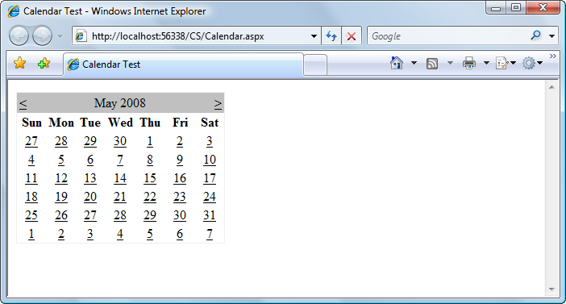
Constructing ASP.NET Web Pages
119
Figure 4.4. Displaying the default calendar
The Calendar control contains a wide range of properties, methods, and events,
including those listed in
Table 4.3
.
Licensed to [email protected]
120
Build Your Own ASP.NET 3.5 Web Site Using C# & VB
Table 4.3. Some of the Calendar control’s properties
Property
Description
DayNameFormat
This property sets the format of the day names. Its possible values are
FirstLetter, FirstTwoLetters, Full, and Short. The default
is Short, which displays the three-letter abbreviation.
FirstDayOfWeek
This property sets the day that begins each week in the calendar. By default,
the value of this property is determined by your server’s region settings,
but you can set this to Sunday or Monday if you want to control it.
NextPrevFormat
Set to CustomText by default, this property can be set to ShortMonth
or FullMonth to control the format of the next and previous month
links.
SelectedDate
This property contains a DateTime value that specifies the highlighted day.
You’ll use this property often, to determine which date the user has
selected.
SelectionMode
This property determines whether days, weeks, or months can be selected;
its possible values are Day, DayWeek, DayWeekMonth, and None, and
the default is Day. When Day is selected, a user can only select a day;
when DayWeek is selected, a user can select a day or an entire week; and
so on.
SelectMonthText
This property controls the text of the link that’s displayed to allow users
to select an entire month from the calendar.
SelectWeekText
This property controls the text of the link that’s displayed to allow users
to select an entire week from the calendar.
ShowDayHeader
If True, this property displays the names of the days of the week. The
default is True.
ShowGridLines
If True, this property renders the calendar with grid lines. The default is
True.
ShowNextPrevMonth
If True, this property displays
next month
and
previous month
links.
The default is True.
ShowTitle
If True, this property displays the calendar’s title. The default is False.
TitleFormat
This property determines how the month name appears in the title bar.
Possible values are Month and MonthYear. The default is MonthYear.
TodaysDate
This DateTime value sets the calendar’s current date. By default, this value
is not highlighted within the Calendar control.
VisibleDate
This DateTime value controls which month is displayed.
Licensed to [email protected]
Constructing ASP.NET Web Pages
121
Let’s take a look at an example that uses some of these properties, events, and
methods to create a Calendar control which allows users to select days, weeks, and
months. Modify the calendar in
Calendar.aspx
(both the VB and C# versions), and
add a label to it, as follows:
LearningASP\VB\Calendar_02.aspx
(excerpt)
⋮
⋮
Now edit the
C#
LearningASP\CS\Calendar_02.aspx
(excerpt)
Save your work and test it in a browser. Try selecting a day, week, or month. The
selection will be highlighted in a similar way to the display shown in Figure 4.5
. Figure 4.5. Using the Calendar control
In SelectionChanged, we loop through each of the dates that the user has selected,
and append each to the Label we added to the page.
Licensed to [email protected]
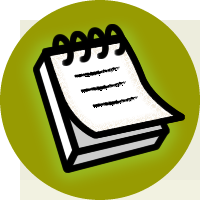

Constructing ASP.NET Web Pages
123
AdRotator
The AdRotator control allows you to display a list of banner advertisements at
random within your web application. However, it’s more than a mere substitute for
creating a randomization script from scratch. Since the AdRotator control gets its