Build Your Own ASP.NET 3.5 Website Using C# & VB (7 page)
Read Build Your Own ASP.NET 3.5 Website Using C# & VB Online
Authors: Cristian Darie,Zak Ruvalcaba,Wyatt Barnett
Tags: #C♯ (Computer program language), #Active server pages, #Programming Languages, #C#, #Web Page Design, #Computers, #Web site development, #internet programming, #General, #C? (Computer program language), #Internet, #Visual BASIC, #Microsoft Visual BASIC, #Application Development, #Microsoft .NET Framework

each of which has its own strengths and weaknesses. Yet ASP.NET has a few unique
features:
■ ASP.NET lets you write the server-side code using your favorite programming
language—or at least one the one you prefer from the long list of supported languages. The .NET Framework currently supports over 40 languages, and many of these may be used to build ASP.NET web sites. The most popular choices are
C# (pronounced “C sharp”) and Visual Basic (or VB), which are the ones we’ll
cover in this book.
■ ASP.NET pages are
compiled
, not interpreted. In ASP.NET’s predecessor, ASP,
pages were interpreted: every time a user requested a page, the server would
read the page’s code into memory, figure out how to execute the code, and execute
it. In ASP.NET, the server need only figure out how to execute the code once.
The code is compiled into efficient binary files, which can be run very quickly,
again and again, without the overhead involved in rereading the page each time.
This allows a big jump in performance, compared to the old days of ASP.
■ ASP.NET has full access to the functionality of the .NET Framework. Support
for XML, web services, database interaction, email, regular expressions, and
many other technologies are built right into .NET, which saves you from having
to reinvent the wheel.
■ ASP.NET allows you to separate the server-side code in your pages from the
HTML layout. When you’re working with a team composed of programmers and
design specialists, this separation is a great help, as it lets programmers modify
the server-side code without stepping on the designers’ carefully crafted
HTML—and vice versa.
Licensed to [email protected]
Introducing ASP.NET and the .NET Platform
5
■ ASP.NET makes it easy to reuse common User Interface elements in many web
forms, as it allows us to save those components as independent web user controls.
During the course of this book, you’ll learn how to add powerful features to your
web site, and to reuse them in many places with a minimum of effort.
■ You can get excellent tools that assist in developing ASP.NET web applications.
Visual Web Developer 2008 is a free, powerful visual editor that includes features
such as code autocompletion, code formatting, database integration functionality,
a visual HTML editor, debugging, and more. In the course of this book, you’ll
learn how to use this tool to build the examples we discuss.
■ The .NET Framework was first available only to the Microsoft Windows platform,
but thanks to projects such as Mono,1
it’s since been ported to other operating systems.
Still with us? Great! It’s time to gather our tools and start building!
Installing the Required Software
If you’re going to learn ASP.NET, you first need to make sure you have all the necessary software components installed and working on your system. Let’s take care of this before we move on.
Visual Web Developer 2008 Express Edition
Visual Web Developer 2008 is a free, powerful web development environment
for ASP.NET 3.5. It includes features such as a powerful code, HTML and CSS
editor, project debugging, IntelliSense (Microsoft’s code autocompletion technology), database integration with the ability to design databases and data structures visually, and much more. You’re in for a lot of Visual Web Developer
fun during the course of this book.
.NET Framework 3.5 and the .NET Framework Software Development Kit (SDK)
As we’ve already discussed, the .NET Framework drives ASP.NET. You’re likely
to have the .NET Framework already, as installs automatically through the
Windows Update service. Otherwise, it’ll be installed together with Visual Web
Developer.
1 http://www.mono-project.com/
Licensed to [email protected]
6
Build Your Own ASP.NET 3.5 Web Site Using C# & VB
Microsoft SQL Server 2005 Express Edition
This is the free, but still fully functional, version of SQL Server 2005. This
software is a Relational Database Management System whose purpose is to store,
manage, and retrieve data as quickly and reliably as possible. You’ll learn how
to use SQL Server to store and manipulate the data for the DorkNozzle application you’ll build in this book.
SQL Server Management Studio Express
Because the Express Edition of SQL Server doesn’t ship with any visual management tools, you can use this free tool, also developed by Microsoft, to access your SQL Server 2005 database.
Installing Visual Web Developer 2008 Express Edition
Install Visual Web Developer 2008 Express Edition by following these simple steps:
1. Browse to http://www.microsoft.com/express/vwd/.
2. Click the
Download Now!
link.
3. Under the
Web Install
section, click the
Download
link for Visual Web Developer 2008 Express Edition.
4. Execute the downloaded file,
vnssetup.exe
.
5. After you accept the terms and conditions, you’re offered two additional optional
products: MSDN Express Library, which contains the product and framework
documentation, and SQL Server 2005 Express Edition. Make sure to tick
both
options. This is very important, as we’ll be needing the SQL Server Express Edition database server to complete projects later in the book. Click
Next
. Licensed to [email protected]

Introducing ASP.NET and the .NET Platform
7
Figure 1.2. Installing Visual Web Developer 2008 Express Edition
6. In the next setup screen you’ll be informed of the products and components
you’re about to install. Click
Next
, and wait for the installer to download and
install the software. You can see what the setup window looks like in
Figure 1.2.
7. Start Visual Web Developer to ensure it has installed correctly for you. Its welcome
screen should look like Figure 1.3
.
Licensed to [email protected]

8
Build Your Own ASP.NET 3.5 Web Site Using C# & VB
Figure 1.3. The Start Page of Visual Web Developer 2008 Express Edition
Installing SQL Server Management Studio Express
You’ve just installed Visual Web Developer and SQL Server 2005 Express Editions.
You won’t use SQL Server until later in the book when we discuss relational databases, but we’ll install all the required software here so that when the time comes you’ll have the complete environment properly set up.
In order to use your SQL Server 2005 instance effectively, you’ll need an administration tool to work with your databases. SQL Server Management Studio Express is a free tool provided by Microsoft that allows you to manage your instance of SQL
Server 2005. To install it, follow these steps:
1. Navigate to http://www.microsoft.com/express/sql/download/ and click the
Download
link under the
SQL Server Management Studio Express
section.
Licensed to [email protected]

Introducing ASP.NET and the .NET Platform
9
2. Download the file. After the download completes, execute the file and follow the
steps to install the product.
Once it’s installed, SQL Server Manager Express can be accessed from
Start > All
Programs > Microsoft SQL Server 2005 > SQL Server Management Studio Express
. When executed, it will first ask for your credentials, as
Figure 1.4 illustrates.
Figure 1.4. Connecting to SQL Server
By default, when installed, SQL Server 2005 Express Edition will only accept connections that use Windows Authentication, which means that you’ll use your Windows user account to log into the SQL Server. Since you’re the user that installed
SQL Server 2005, you’ll already have full privileges to the SQL Server. Click
Connect
to connect to your SQL Server 2005 instance.
After you’re authenticated, you’
ll be shown the interface in Figure 1.5, which offers
you many ways to interact with, and manage, your SQL Server 2005 instance.
SQL Server Management Studio lets you browse through the objects that reside on
your SQL Server, and even modify their settings. For example, you can change the
security settings of your server by right-clicking
COMPUTER
\SQLEXPRESS
(where
COMPUTER
is the name of your computer), choosing
Properties
, and selecting
Security
from the panel, as shown in Figure 1.6
. Here we’ve modified the
Server authentication
mode to SQL Server and Windows Authentication mode. We’ll need this setting
a bit later in the book, but you can set it now if you want, and then click
OK
.
Licensed to [email protected]

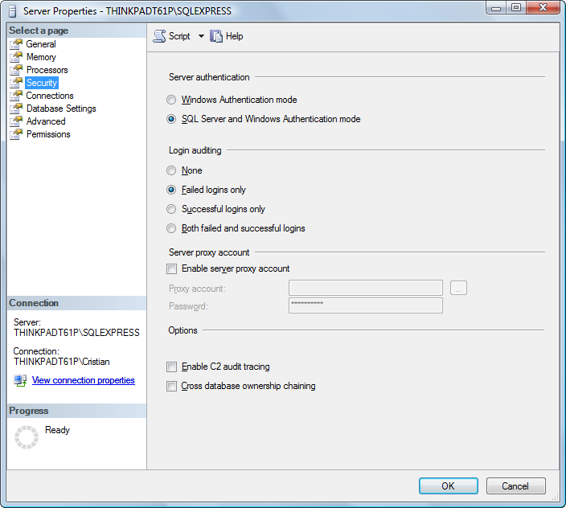
10
Build Your Own ASP.NET 3.5 Web Site Using C# & VB