Foundation Game Design with ActionScript 3.0, Second Edition (83 page)
Read Foundation Game Design with ActionScript 3.0, Second Edition Online
Authors: Rex van der Spuy

Here's howcheckGameOverworks:
- It finds out who won the game: the monsters or the character. It assigns this to a variable called
_levelWinner.
if(_monster1.timesHit == 3
&& _monster2.timesHit == 3)
{
_levelWinner = "character"
//...
}
if(_character.timesHit == 1)
{
_levelWinner = "monsters"
//...
}
- It removes the
enterFrameHandler, which freezes all the action on the stage. If the character has lost, the code sets the character'salphato 0.5, which makes it semitransparent.
this.removeEventListener(Event.ENTER_FRAME, enterFrameHandler);
_character.alpha = 0.5;
- It removes the monster timer's
TIMERevent handler so that you stop assigning random directions to the monsters. It's important do this because the monster timer won't quit automatically when the level is finished. You don't want to waste precious CPU power running the timer if you don't need to.
_monsterTimer.removeEventListener(TimerEvent.TIMER, monsterTimerHandler);
- It starts the
_gameOverTimer, which callsgameOverTimerHandler.
_gameOverTimer = new Timer(2000);
_gameOverTimer.addEventListener
(TimerEvent.TIMER, gameOverTimerHandler);
_gameOverTimer.start();
It's thegameOverTimerHandlerthat does the work of displaying the “Level Complete” message or “Game Over” message and informing the application class that the level has been finished. Let's see how this works next.
ThegameOverTimerHandlerintroduces some new techniques.
- It uses the timer's currentCount property to perform a new action every two seconds.
- It announces that the level is complete so that the application class can load the second level.
Here's thegameOverTimerHandlerthat does this, and I'll explain how it works in detail next.
private function gameOverTimerHandler(event:TimerEvent):void
{
if(_levelWinner == "character")
{
if(_gameOverTimer.currentCount == 1)
{
_gameOver.levelComplete.visible = true;
}
if(_gameOverTimer.currentCount == 2)
{
_gameOverTimer.reset();
_gameOverTimer.removeEventListener
(TimerEvent.TIMER, gameOverTimerHandler);
dispatchEvent(new Event("levelOneComplete", true));
}
}
if(_levelWinner == "monsters")
{
_gameOver.youLost.visible = true;
_gameOverTimer.removeEventListener
(TimerEvent.TIMER, gameOverTimerHandler);
}
}
Let's first take a look at what happens when the monsters win the game because the code is very simple. The_gameOverTimerremoves thegameOverTimerHandlerso that all this code isn't called a second time.
_gameOverTimer.removeEventListener(TimerEvent.TIMER, gameOverTimerHandler);
The code also makes_gameOverobject'syouLostsubobject visible.
_gameOver.youLost.visible = true;
The_gameOverobject was added to the game by theLevelOneclass when the class was initialized.
private var _gameOver:GameOver;
//...
addGameObjectToLevel(_gameOver, 140, 130);
It's been sitting on the stage the whole time, but you couldn't see it because the subobjects that it contains have been invisible. TheGameOverclass contains two subobjects:youLostandlevelComplete. Their visible properties are both set to false when they're added to their parent class. Here's the completeGameOverclass that does this:
package
{
import flash.display.DisplayObject;
import flash.display.Sprite;
public class GameOver extends Sprite
{
//Embed the images
[Embed(source="../images/levelComplete.png")]
private var LevelCompleteImage:Class;
[Embed(source="../images/youLost.png")]
private var YouLostImage:Class;
//Private properties
public var levelComplete:DisplayObject
= new LevelCompleteImage();
public var youLost:DisplayObject = new YouLostImage();
public function GameOver()
{
//Add the images to this class
//and make them invisible
this.addChild(levelComplete);
levelComplete.visible = false;
this.addChild(youLost);
youLost.visible = false;
}
}
}
Figure 8-17 shows the effect that making the_gameOverobject'syouLostsubobject visible has when the monsters win the game.
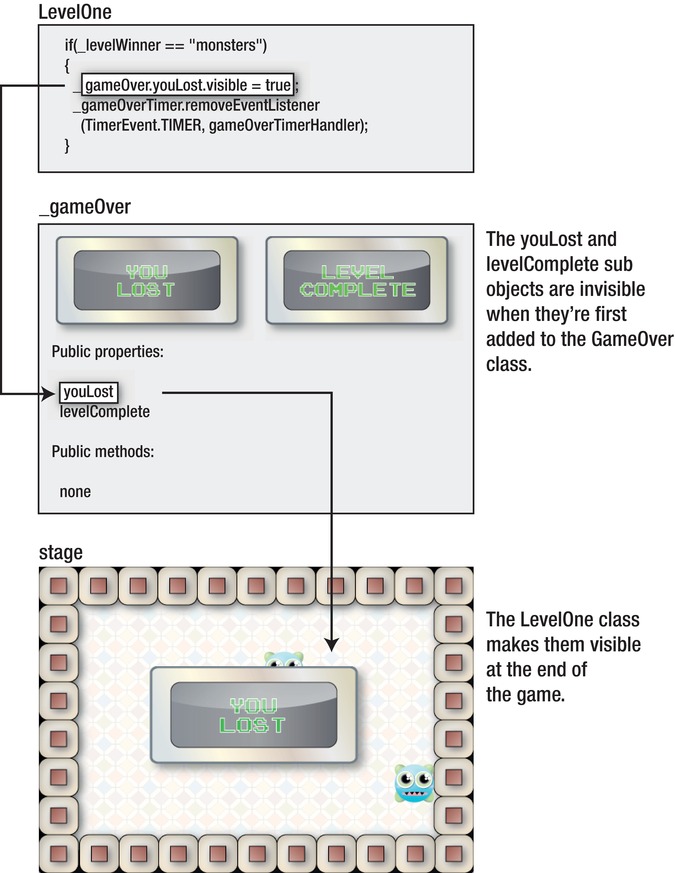
Figure 8-17.
Making the “You lost” message visible
So, if the monsters win, that's the end of the game and nothing else happens. Things get a lot more interesting if the character wins.
When the_gameOverTimeris created, it's initialized so that it calls thegameOverTimerHandlerevery two seconds.
_gameOverTimer = new Timer(
2000
);
_gameOverTimer.addEventListener
(TimerEvent.TIMER,
gameOverTimerHandler
);
_gameOverTimer.start();
As mentioned in
Chapter 7
, timers have a property called currentCount that counts the number of times the timer has run. In this example, the_gameOverTimerwill increase its currentCount property by 1 every two seconds. The game uses this feature to manage displaying the “Level Complete” message and to load level two.
Then currentCount starts counting from 0 and the timer fires once every 2,000 milliseconds. That means that when it becomes 1, two seconds have already passed. When currentCount becomes 2, four seconds have passed. Here's how it's used to manage the transition from level one to level two:
- currentCount = 0: There's a two second pause at the end game when the
enterFrameHandleris removed by thecheckGameOvermethod. ThecheckGameOvermethod also starts the_gameOverTimer. - currentCount = 1: The “Level Complete” message is displayed.
- currentCount = 2: Two seconds later, the code announces that the level is complete. The application class hears this and loads the game's second level. (The
_gameOverTimeris also reset.)
Figure 8-18 illustrates how the_gameOverTimer.currentCountproperty is managing the last four seconds of the game.
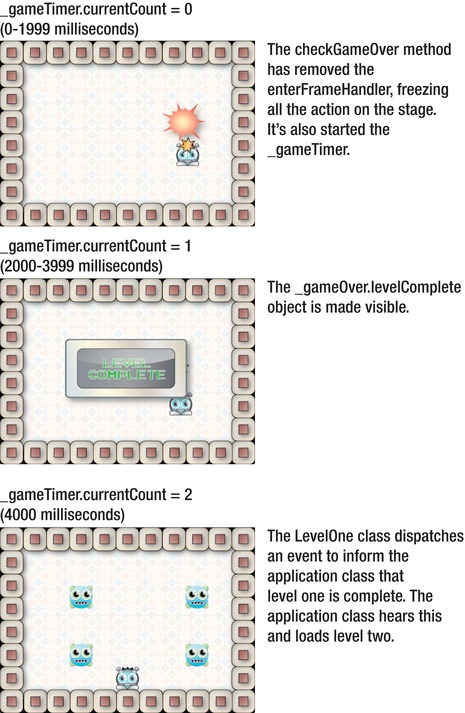
Figure 8-18
. The timer is used to end level one and transition to level two.
Here's the code in thegameOverTimerHandlermethod that actually does this:
if(_levelWinner == "character")
{
if(_gameOverTimer.currentCount == 1)
{
_gameOver.levelComplete.visible = true;
}
if(_gameOverTimer.currentCount == 2)
{
_gameOverTimer.reset();
_gameOverTimer.removeEventListener
(TimerEvent.TIMER, gameOverTimerHandler);
dispatchEvent(new Event("levelOneComplete", true));
}
}
You should now understand what this code is doing, except for this one very important line:
dispatchEvent(new Event("levelOneComplete", true));
This bit of code is
dispatching an event
calledlevelOneComplete. It's broadcasting this message to the rest of the game that level one is finished. Any objects who are interested in this message can listen for it and perform some kind of action when they hear this event being broadcast.
TheMonsterMayhemapplication class is extremely interested in this event because it needs to know when level one is finished. Let's take a look at theMonsterMayhemclass again. I've highlighted all the code that adds a listener for thelevelOneCompleteevent and theswitchLevelHandlerthat takes some action when it hears it.
package
{
import flash.display.Sprite;
import flash.events.Event;
[SWF(width="550", height="400",
backgroundColor="#FFFFFF", frameRate="60")]
public class MonsterMayhem extends Sprite
{
private var _levelOne:LevelOne;
private var _levelTwo:LevelTwo;
public function MonsterMayhem()
{
_levelOne = new LevelOne(stage);
_levelTwo = new LevelTwo(stage);
stage.addChild(_levelOne);
stage.addEventListener
("levelOneComplete", switchLevelHandler);
}
private function switchLevelHandler(event:Event):void
{
trace("Hello from the application class! Switch levels!");
stage.removeChild(_levelOne);
_levelOne = null;
stage.addChild(_levelTwo);
}
}
}
TheMonsterMayhemapplication class listens for thelevelOneCompleteevent by attaching an event listener to the stage.
stage.addEventListener("levelOneComplete", switchLevelHandler);
The listener waits until this line of code is run by any object on the stage:
dispatchEvent(new Event("levelOneComplete", true));
As soon as it hears this event, the application class runs itsswitchLevelHandler.
private function switchLevelHandler(event:Event):void
{
trace("Hello from the application class! Switch levels!");
stage.removeChild(_levelOne);
_levelOne = null;
stage.addChild(_levelTwo);
}
TheswitchLevelHandlerdoes these things:
- It generates a trace message to let you know that this event is working. This is optional and just used for testing.
trace("Hello from the application class! Switch levels!");
- It uses the
removeChildmethod to remove the_levelOneobject from the stage. It also gives the_levelOneobject a value of null, which clears it from the Flash Player's memory.
stage.removeChild(_levelOne);
_levelOne = null;
- It adds the
_levelTwoobject to the stage.
stage.addChild(_levelTwo);
Figure 8-19 shows how theMonsterMayhemapplication class can “hear” when_levelOnedispatches an event.
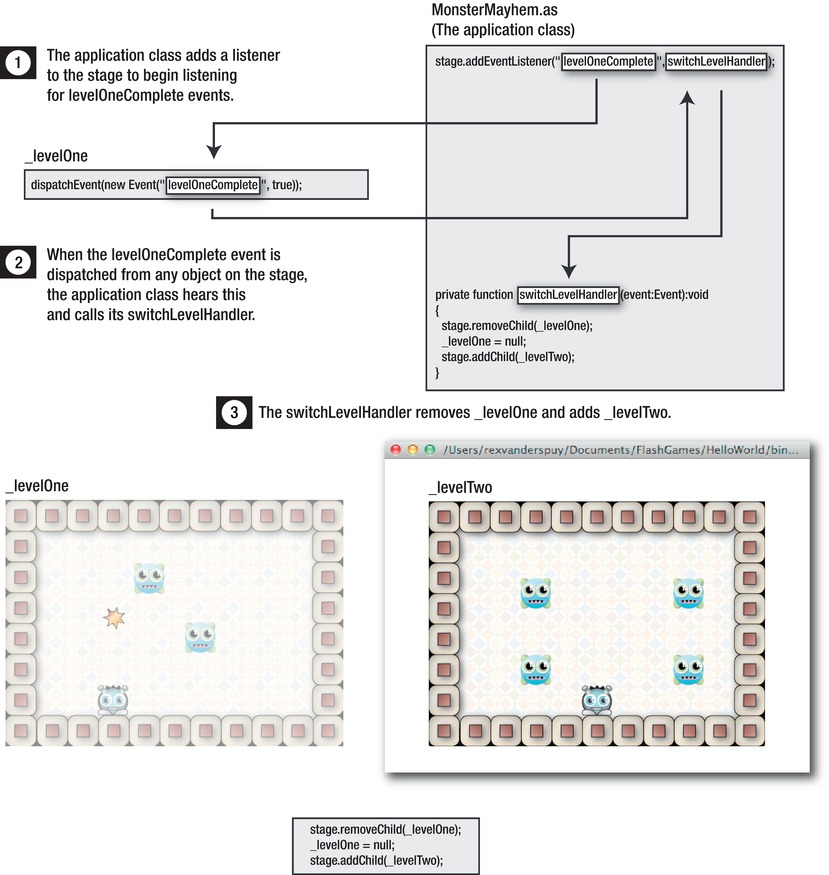
Figure 8-19.
Using events to switch levels
This is the first time you've seen howremoveChildis used, and it's also the first time you've seen how a class can listen for an event being broadcast by another class. Let's take a slightly deeper look at these two new features.