Help Me! Guide to iPhone 6: Step-by-Step User Guide for the iPhone 6 and iPhone 6 Plus (37 page)
Read Help Me! Guide to iPhone 6: Step-by-Step User Guide for the iPhone 6 and iPhone 6 Plus Online
Authors: Charles Hughes
Tags: #Encyclopedias

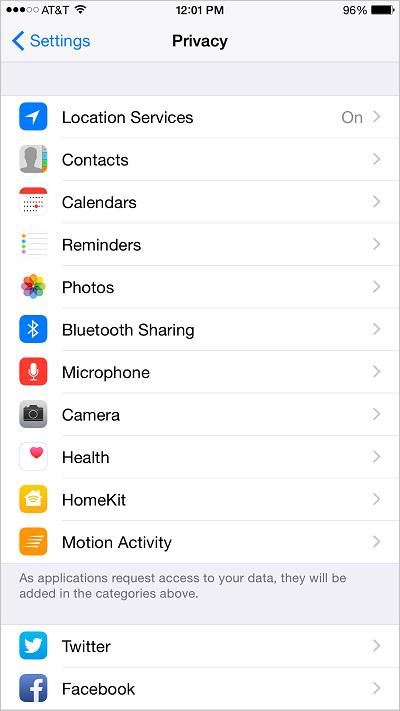 Figure 2: Privacy Settings Screen
Figure 2: Privacy Settings Screen
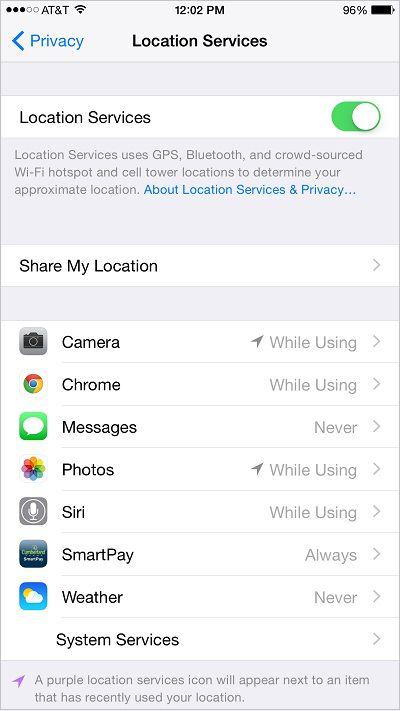 Figure 3: Location Services Screen
Figure 3: Location Services Screen
To surf the internet and download applications when not connected to Wi-Fi, you need to turn on cellular data. However, you can turn off cellular data if you wish to conserve battery life in an area with little or no 4G service. To turn cellular data on or off:
1. Touch the icon. The Settings screen appears.
icon. The Settings screen appears.
2. Touch
Cellular
. The Cellular Settings screen appears, as shown in
Figure 4
.
3. Touch the switch next to 'Cellular Data'. The
switch next to 'Cellular Data'. The switch appears and cellular data is turned on.
switch appears and cellular data is turned on.
4. Touch the switch next to 'Cellular Data'. The
switch next to 'Cellular Data'. The switch appears and cellular data is turned off.
switch appears and cellular data is turned off.
You may also manage the cellular data usage from the Cellular Settings screen. To manage cellular data usage:
1. Touch the switch next to 'Mail', 'Passbook', or another application. Cellular data is turned off for the corresponding application.
switch next to 'Mail', 'Passbook', or another application. Cellular data is turned off for the corresponding application.
2. Touch the switch next to the name of an application. Cellular data is turned on for the corresponding application.
switch next to the name of an application. Cellular data is turned on for the corresponding application.
3. Touch
System Services
to view the amount of data used by each service on your phone.
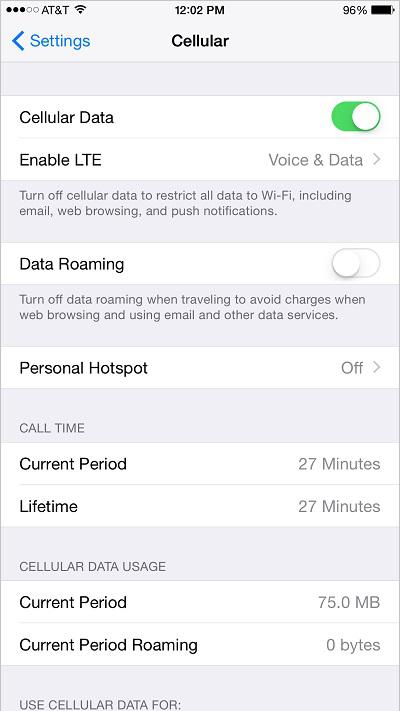 Figure 4: Cellular Settings Screen
Figure 4: Cellular Settings Screen
When you are in an area with no 4G coverage, the phone can use the Data Roaming feature to acquire signal from other networks. Be aware that Data Roaming can be extremely costly. Contact your network provider for details. To turn Data Roaming on or off:
1. Touch the icon. The Settings screen appears.
icon. The Settings screen appears.
2. Touch
Cellular
. The Cellular Settings screen appears.
3. Touch the switch next to 'Data Roaming'. The
switch next to 'Data Roaming'. The switch appears and Data Roaming is turned on.
switch appears and Data Roaming is turned on.
4. Touch the switch next to 'Data Roaming'. The
switch next to 'Data Roaming'. The switch appears and Data Roaming is turned off.
switch appears and Data Roaming is turned off.