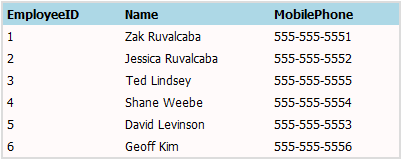Build Your Own ASP.NET 3.5 Website Using C# & VB (90 page)
Read Build Your Own ASP.NET 3.5 Website Using C# & VB Online
Authors: Cristian Darie,Zak Ruvalcaba,Wyatt Barnett
Tags: #C♯ (Computer program language), #Active server pages, #Programming Languages, #C#, #Web Page Design, #Computers, #Web site development, #internet programming, #General, #C? (Computer program language), #Internet, #Visual BASIC, #Microsoft Visual BASIC, #Application Development, #Microsoft .NET Framework

be aware of the source of that data.
A DataSet will always contain at least one DataTable, but it can contain many.
These DataTables contain DataColumns and DataRows. If we needed to establish a
Licensed to [email protected]



Advanced Data Access
519
relationship between multiple DataTables within a DataSet, we’d use
DataRelations. Finally, we’d create DataViews to query the DataSet.
Data Tables in ADO.NET 2.0 and Later Versions
The DataTable object in ADO.NET 2.0 and later versions is more powerful than
it was in previous incarnations of the technology. It can now be used independently
of DataSets in cases where the full power of a DataSet is not required.
A DataSet
mirrors the structure of a relational database, as Figure 12.23 shows.
Figure 12.23. The structure of a DataSet, which closely resembles that of a database
You can see the parallel between the DataSet’s structure and that of a database. A
database contains tables; here, the DataSet contains DataTables. Tables in a database
have columns and rows; our DataTables have DataColumns and DataRows. When
we work in a database, we establish relationships between tables; here, we’d create
DataRelations. The major difference between DataSets and databases is that
DataSets are memory-resident, while a centralized database resides inside a database
management system.
Let’s see how we can create a DataSet within code.
Binding DataSets to Controls
Now that you have some understanding of the structure of a typical DataSet, let’s
look at the process involved in creating a DataSet in code, and binding a DataTable
Licensed to [email protected]
520
Build Your Own ASP.NET 3.5 Web Site Using C# & VB
to a control. To illustrate this example, we’ll create a simple page that displays the
Dorknozzle departments; we’ll call this page
Departments.aspx
.
Create a new web form called
Departments.aspx
, as you have for the other pages in
the Dorknozzle project. Update the generated code like this:
Dorknozzle\VB\14_Departments.aspx
(excerpt)
<%@ Page Language="VB" MasterPageFile="~/Dorknozzle.master"
AutoEventWireup="false" CodeFile="Departments.aspx.vb"
Inherits="Departments" title="
Dorknozzle Departments
" %>
ContentPlaceHolderID="ContentPlaceHolder1" Runat="Server">
Dorknozzle Departments
So far, everything looks familiar. We have a blank page based on
Dorknozzle.master
,
with an empty GridView control called departmentsGrid. Our goal through the rest
of this chapter is to learn how to use the DataSet and related objects to give life to
the GridView control.
Switch to
Design
view, and double-click on an empty part of the form to generate
the Page_Load event handler. Add references to the System.Data.SqlClient
namespace (which contains the SqlDataAdapter class), and, if you’re using VB, the
System.Data namespace (which contains classes such as DataSet, DataTable, and
so on) and the System.Configuration namespace (which contains the
ConfigurationManager class, used for reading connection strings from
Web.config
).
Here’s how the code should look:
Visual Basic
Dorknozzle\VB\15_Departments.aspx.vb
(excerpt)
Imports System.Data.SqlClient
Imports System.Data
Imports System.Configuration
Partial Class Departments
Licensed to [email protected]
Advanced Data Access
521
Inherits System.Web.UI.Page
Protected Sub Page_Load(ByVal sender As Object,
➥ ByVal e As System.EventArgs) Handles Me.Load
⋮
End Sub
⋮
End Class
C#
Dorknozzle\CS\15_Departments.aspx.cs
(excerpt)
using System;
using System.Collections;
using System.Configuration;
using System.Data;
using System.Linq;
using System.Web;
using System.Web.Security;
using System.Web.UI;
using System.Web.UI.HtmlControls;
using System.Web.UI.WebControls;
using System.Web.UI.WebControls.WebParts;
using System.Xml.Linq;
using System.Data.SqlClient;
public partial class Departments : System.Web.UI.Page
{
protected void Page_Load(object sender, EventArgs e)
{
⋮
}
⋮
}
Next, we’ll add a method called BindGrid, which populates the GridView control
using an SqlDataAdapter and a DataSet. We’ll call BindGrid from Page_Load only
when the page is loaded for the first time. We assume that any postback events
won’t affect the data that’s to be displayed by the grid, so we populate the grid just
once, when the page loads:
Licensed to [email protected]
522
Build Your Own ASP.NET 3.5 Web Site Using C# & VB
Visual Basic
Dorknozzle\VB\15_Departments.aspx.vb
(excerpt)
Protected Sub Page_Load(ByVal sender As Object,
➥ ByVal e As System.EventArgs) Handles Me.Load
If Not Page.IsPostBack Then
BindGrid()
End If
End Sub
Private Sub BindGrid()
Dim conn As SqlConnection
Dim dataSet As New DataSet
Dim adapter As SqlDataAdapter
Dim connectionString As String = _
ConfigurationManager.ConnectionStrings( _
"Dorknozzle").ConnectionString
conn = New SqlConnection(connectionString)
adapter = New SqlDataAdapter( _
"SELECT DepartmentID, Department FROM Departments", _
conn)
adapter.Fill(dataSet, "Departments")
departmentsGrid.DataSource = dataSet
departmentsGrid.DataBind()
End Sub
C#
Dorknozzle\CS\15_Departments.aspx.cs
(excerpt)
protected void Page_Load(object sender, EventArgs e)
{
if (!IsPostBack)
{
BindGrid();
}
}
private void BindGrid()
{
SqlConnection conn;
DataSet dataSet = new DataSet();
SqlDataAdapter adapter;
string connectionString =
ConfigurationManager.ConnectionStrings[
"Dorknozzle"].ConnectionString;
conn = new SqlConnection(connectionString);
adapter = new SqlDataAdapter(
Licensed to [email protected]
Advanced Data Access
523
"SELECT DepartmentID, Department FROM Departments",
conn);
adapter.Fill(dataSet, "Departments");
departmentsGrid.DataSource = dataSet;
departmentsGrid.DataBind();
}
Execute the project, and browse to your Departments page. You should see a display
that’s similar to
Figure 12.24.
The grid is already styled because we have a GridView skin in place. At this point,
we’ve achieved a level of functionality that you might otherwise have reached using
SqlCommand and SqlDataReader, or the SqlDataSource; the difference is that, this
time, we’ve used an SqlDataAdapter and a DataSet.
An SqlDataAdapter object is created in much the same way as an SqlCommand object.
We simply provide it with an SQL statement and an SqlConnection object. However,
it’s the line that immediately follows the creation of the adapter that does all the
work. The Fill method of the SqlDataAdapter fills our DataSet with the data returned by the SQL query. The Fill method accepts two parameters: the first is the DataSet object that needs to be filled, the second is the name of the table that we
want to create within the DataSet.
Once the DataSet has been filled with data, it’s simply a matter of binding the
DataSet to the GridView, which we do using the same approach we’d use to bind
an SqlDataReader.
Moving on, let’s see how we can add another DataTable to our DataSet. The following code uses the SelectCommand property of the SqlDataAdapter object to create a new command on the fly, and fill the same DataSet with a new DataTable called
Employees:
Licensed to [email protected]
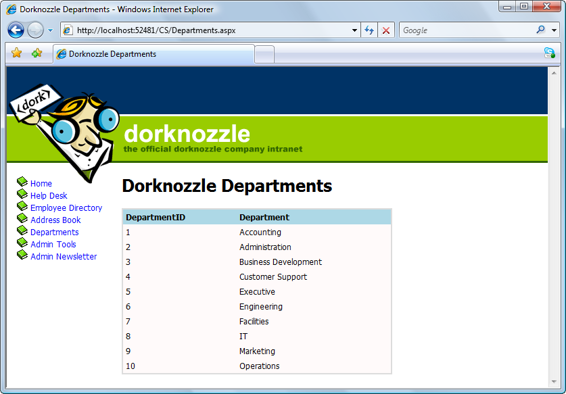
524
Build Your Own ASP.NET 3.5 Web Site Using C# & VB
Figure 12.24. The Departments page
Visual Basic
⋮
adapter = New SqlDataAdapter( _
"SELECT DepartmentID, Department FROM Departments", conn)
adapter.Fill(dataSet, "Departments")
adapter.SelectCommand = New SqlCommand(_
"SELECT EmployeeID, Name, MobilePhone FROM Employees", conn)
adapter.Fill(dataSet, "Employees")
departmentsGrid.DataSource = dataSet
departmentsGrid.DataMember = "Employees"
departmentsGrid.DataBind()
⋮
C#
⋮
adapter = new SqlDataAdapter(
"SELECT DepartmentID, Department FROM Departments", conn);
adapter.Fill(dataSet, "Departments");
adapter.SelectCommand = new SqlCommand(
Licensed to [email protected]