Help Me! Guide to iPhone 6: Step-by-Step User Guide for the iPhone 6 and iPhone 6 Plus (27 page)
Read Help Me! Guide to iPhone 6: Step-by-Step User Guide for the iPhone 6 and iPhone 6 Plus Online
Authors: Charles Hughes
Tags: #Encyclopedias

________
Go to top
|
Back to Table of Contents
Table of Contents
1. Downloading Media
2. Playing Music
3. Using Additional Audio Controls
4. Creating a Playlist
5. Using the iTunes Radio
6. Tips and Shortcuts
Use the iTunes Application to download media to the phone. Refer to
Using iTunes
to learn how.
The Music application on the phone can be used to play music. To listen to your music:
1. Touch the icon. The Music application opens.
icon. The Music application opens.
2. Touch one of the following icons at the bottom of the screen to browse music:
 - Browse existing playlists.
- Browse existing playlists. - Browse existing artists.
- Browse existing artists. - Browse existing songs.
- Browse existing songs.
3. Use the following tips to navigate the Music Application:
- Touch a playlist, artist, or song to play the item. The item plays, as shown in
Figure 1
.
- Tilt the phone horizontally. The album art for the available albums appears, as shown in
Figure 2
.
- After you have exited the Music application, touch the screen at the bottom and drag your finger up to bring up the music controls, as shown in
Figure 3
. Touch the name of the artist to return to the Music application.
- The music controls will also appear on the lock screen, as shown in
Figure 4
.
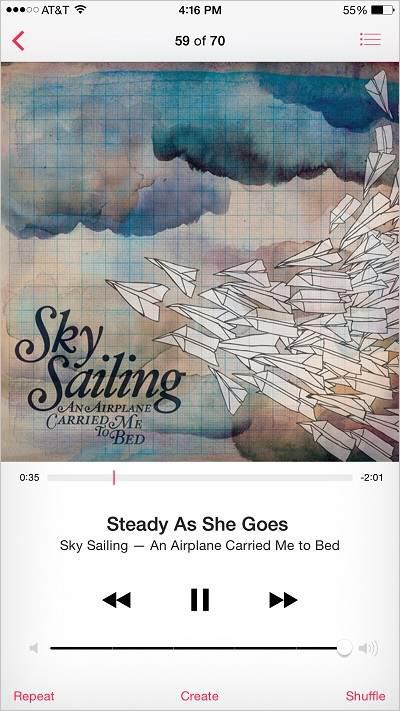 Figure 1: Music Playing
Figure 1: Music Playing
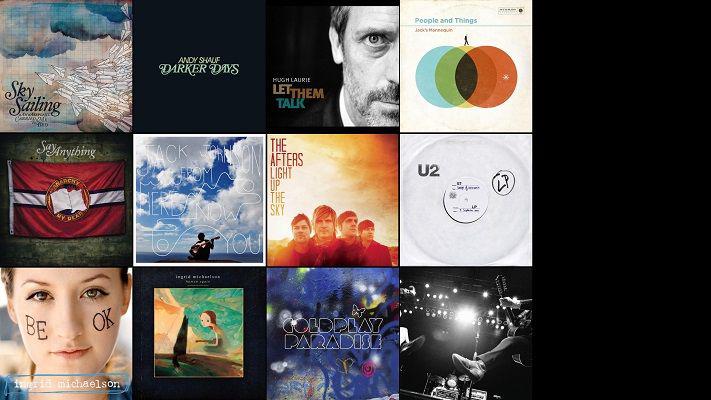 Figure 2: Album View
Figure 2: Album View
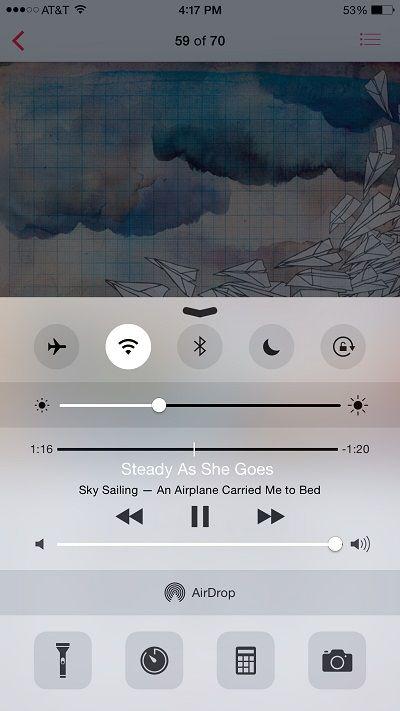 Figure 3: Music Controls
Figure 3: Music Controls
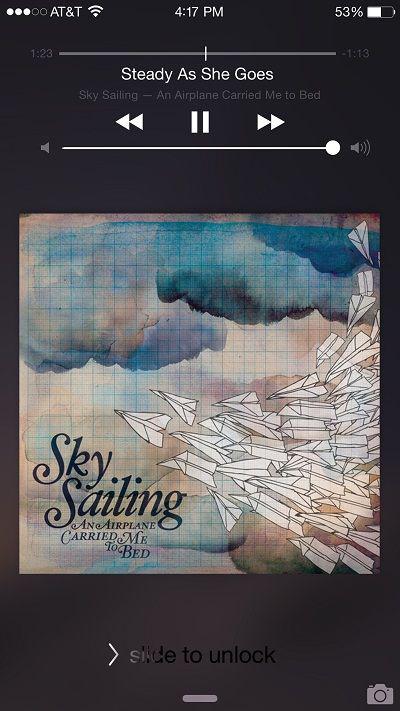 Figure 4: Music Controls on the Lock Screen
Figure 4: Music Controls on the Lock Screen
Use the Song Controls to control music while it is playing. Touch one of the following to perform the corresponding function:
 - Skip to the beginning of the current song or skip to the previous song.
- Skip to the beginning of the current song or skip to the previous song.
 - Skip to the next song.
- Skip to the next song.
 - Pause the current song.
- Pause the current song.
 - Resume the current song when it is paused.
- Resume the current song when it is paused.
 - View the current playlist.
- View the current playlist.